Medtech
How to Backup Disabled & Locked iPhone without iTunes
As the leading provider of software solutions for system maintenance and data management, Tenorshare is good at data backup from disabled iPhones without…


As the leading provider of software solutions for system maintenance and data management, Tenorshare is good at data backup from disabled iPhones without iTunes. It is excited that Tenorshare announces its Christmas and New Year Sales to invite customers to participate in the Treasure Hunt Game to earn discounts.
Can I backup my i P hone if it’s disabled without iTunes?
“iPhone is disabled” appears when you have tried to enter the wrong passcode after many attempts. Subsequently, questions come, “Can I backup a disabled iPhone without iTunes and how to backup a disabled iPhone or backup a locked iPhone?” “Absolutely yes, we can backup disabled, unavailable, or locked iPhone without iTunes!” said Tenorshare Spokesman, “If it is inconvenient and troublesome to restore backup with iTunes and using iTunes to backup iPhone without passcode fails to work after many wrong attempts, what you really need is Tenorshare iCareFone.” Let’s learn how to backup a disabled iPhone or backup locked iPhone without iTunes.
Recommended AI: AMD Expands Data Center Solutions Capabilities with Acquisition of Pensando
How to Backup Disabled & Locked iPhone without iTunes?
It seems that iTunes is a savior to remove disabled iPhone passcode, but iTunes could not always recognize iPhones. As the reputable iTunes alternative, Tenorshare has won over users’ confidence with its advanced technology. Whether the phone is disabled, locked, or unavailable, Tenorshare iCareFone can backup iPhone without passcode. If iTunes is unable to identify your device, simply follow the steps outlined below to backup a disabled iPhone.
- First, install Tenorshare iCareFone on your computer and connect your disabled iPhone.
- Next, choose “Backup & Restore” to check the files you want to backup.
- Then, select the files you wish to restore and click the “Backup” button.
- Once the backup process is finished, just click “Restore to device” or “Export to PC” to save your data.
Recommended AI: Top 10 Martech Platforms Every Marketing Team Love Having in their Stack
[To share your insights with us, please write to sghosh@martechseries.com]
The post How to Backup Disabled & Locked iPhone without iTunes appeared first on AiThority.
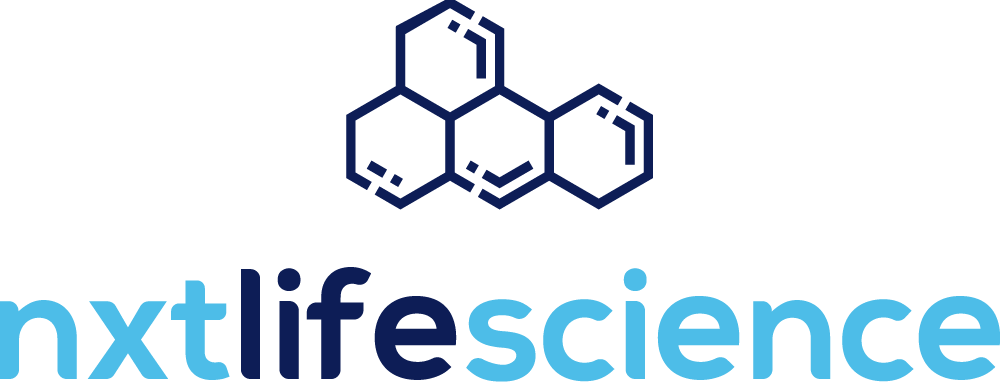
ETF Talk: AI is ‘Big Generator’
Second nature comes alive Even if you close your eyes We exist through this strange device — Yes, “Big Generator” Artificial intelligence (AI) has…
Apple gets an appeals court win for its Apple Watch
Apple has at least a couple more weeks before it has to worry about another sales ban.
Federal court blocks ban on Apple Watches after Apple appeal
A federal appeals court has temporarily blocked a sweeping import ban on Apple’s latest smartwatches while the patent dispute winds its way through…














